Migrate a V8i Project to CONNECT Edition
The following
example will illustrate how to move an ongoing V8i project (BENTLEY_Electrical)
to the
Bentley Raceway and Cable Management
CONNECT Edition.
Dataset customization done in V8i can be carried over to CONNECT Edition. All DGN files that user created in V8i can be copied over to CONNECT and design can be continued in CONNECT.
Goal is to continue to use the same project database in
CONNECT that was used in V8i to minimize the changes and project disruption.
Users can also choose alternate path to create new database for CONNECT Edition
projects, and it would require additional step exporting projects from V8i
database and importing those to CONNECT database.
- Set the ProjectWise Configuration It is recommended that dataset is first updated locally then copied to appropriate ProjectWise location.
-
Next create a new 'V8i Workspace' if you have not already.
This can be done using either:
- Native MicroStation Tools
- The Bentley Raceway and Cable Management Project Manager
For this example, Native MicroStation tools will be used.
- Next use Windows Explorer to copy the following directories from the BRCM Imperial Example workspace to the new V8i Workspace.
- Open BRCM and select the V8i WorkSpace.
- Select the option to Create a new Workset.
- Enter the Project Name and select an appropriate Template. In this example, we will use the same project name as it was in V8i.
- Click OK. The New Workset (Bentley_Electrical) is now created.
-
Next, review the configuration variables and make changes to the
BRCM_DB_ID.
As a result of creating a new Workset, the
following folder and files are created:
In addition, the BRCM.cfg file is created:
- Change the value to match the one defined in the V8i project:
- Locate the location of the V8i dataset using the variables in the BentleyElectrical.pcf file:
- Locate the std_dataset directory for the V8i WorkSpace created earlier and delete all of the directories within it except the dgnlib directory:
- Next, Copy all of the directories under the dataset folder (shown in Step 10) into the std_dataset directory.
- Next copy all of the drawing files from the V8i project:
- Restart Bentley Raceway and Cable Management CONNECT Edition.
- Select the BENTLEY_ELECTRICAL Workset and navigate to DGN folder to open a DGN file. A message will prompt you to update the dataset.
- Click Yes to update.
-
Optional: A backup can be created before
the files are updated:
Once the dataset is updated, the file is ready to work in.